To turn off auto reload on Bird App, go to settings and disable the auto reload feature. Bird App offers a convenient auto reload feature that automatically adds funds to your account when it runs low.
However, some users may prefer to have more control over their spending and not have the app automatically reload funds. If you find yourself in this situation, you can easily turn off the auto reload feature. In just a few simple steps, you can disable auto reload and have more control over your account.
We will guide you through the process of turning off auto reload on Bird App. So let’s get started and take control of your account.
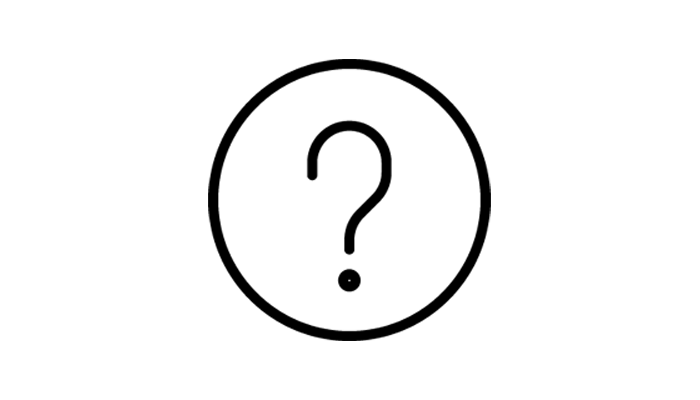
Credit: help.bird.co
Contents
Understanding Auto Reload Feature
Auto Reload is a convenient feature on the Bird app that allows you to automatically add funds to your account balance when it falls below a certain threshold. While this feature can be helpful for ensuring uninterrupted access to Bird services, some users may prefer to have more control over their spending. In this blog post, we will explore how to turn off the Auto Reload feature on the Bird app and the reasons why it is enabled by default.
What Is Auto Reload?
Auto Reload is a feature that automatically replenishes your account balance on the Bird app when it dips below a set amount. Think of it as a safety net that ensures you always have sufficient funds available for your Bird rides and other services. By setting a specific balance threshold, you can customize when the auto-reload function kicks in and how much it adds to your account.
Why Is Auto Reload Enabled By Default?
Auto Reload is activated by default on the Bird app to provide a seamless and hassle-free experience for users. With this feature enabled, you don’t need to worry about manually topping up your account each time it runs low. This default setting is designed to enhance convenience and make it easier for users to continue using Bird services without any interruptions.
The Benefits Of Auto Reload
Auto Reload offers several advantages that may make it worth considering keeping this feature enabled.
- Automatic Balance Management: By enabling Auto Reload, you can ensure that your account always has enough funds for Bird rides and other services. This eliminates the need to manually add funds and helps you avoid any sudden account depletion.
- Time-saving: With Auto Reload, you can save time and effort by not having to worry about checking and replenishing your account balance manually. The feature takes care of it for you automatically, allowing you to focus on enjoying your Bird rides.
- Convenience: Auto Reload ensures a seamless experience, as you won’t face any disruption in your Bird services due to insufficient funds. This convenience can be particularly useful when you’re in a rush or navigating through a busy city.
- Flexibility: You can customize the Auto Reload settings on the Bird app according to your specific needs. Adjust the threshold amount and the recharge amount based on your budget and usage preferences, giving you more control over your spending.
While Auto Reload may offer these benefits, you may still prefer to disable this feature to have more control over your expenses. In the next section, we will guide you through the process of turning off Auto Reload on the Bird app.
Disabling Auto Reload On The Bird App
If you’re tired of auto-reloading on the Bird App and want to take control over your transaction process, you’ve come to the right place. In this step-by-step guide, we’ll walk you through how to disable the auto-reload feature on the Bird App, so you can manage your payments manually and eliminate any unwanted surprises. Let’s get started!
Accessing The Bird App Settings
To turn off auto-reload on the Bird App, the first step is to access the app’s settings. Follow these simple steps:
- Open the Bird App on your smartphone.
- Look for the menu icon, typically represented by three horizontal lines, located at the top left corner of the app.
- Tap on the menu icon to expand the options.
- Scroll down until you find the “Settings” option. Tap on it to enter the settings menu.
Once you’re inside the settings menu, you need to locate the “Auto Reload” option to proceed with disabling it. Follow these simple steps:
- Scroll through the settings menu until you find the “Auto Reload” option. It is usually found under the “Payment” or “Billing” section.
- Tap on the “Auto Reload” option to access the settings page.
Disabling Auto Reload
Now that you’re on the Auto Reload settings page, you can disable the feature with just a few taps. Here’s how:
- Toggle the “Auto Reload” switch to the off position. This will prevent any automatic reloading of funds when your balance gets low.
- Review any available additional options related to auto-reloading and adjust them according to your preferences.
- Once you’ve made your desired changes, exit the settings menu by tapping the back arrow or the “Done” button, depending on your device’s interface.
Congratulations! You have successfully disabled auto-reloading on the Bird App. From now on, you have full control over when and how you reload funds into your account.
Alternatives To Auto Reload
Discover how to turn off auto reload on the Bird app and explore alternative options for a seamless user experience. Say goodbye to unnecessary reloads and take control of your app settings effortlessly.
Alternatives to Auto Reload If you’re looking for alternatives to auto reload on the Bird app, you’re in luck! There are several options available that allow you to have more control over your account balance. Here are three great alternatives to consider: 1. Manual reloading: Manual reloading is a simple yet effective way to manage your account balance on the Bird app. Instead of having funds automatically added to your account, you can choose to manually reload whenever you need to. This gives you the flexibility to control your spending and only add funds when necessary. To manually reload on the Bird app, follow these steps: 1. Log in to your Bird app account. 2. Go to the “Payment” section in the app menu. 3. Click on the “Reload” button. 4. Enter the desired amount you want to add to your account balance. 5. Complete the transaction using your preferred payment method. By manually reloading, you have more control over your spending and can avoid unnecessary charges. 2. Setting budget limits: Another alternative to auto reload is setting budget limits on the Bird app. This feature allows you to define a maximum spending amount for a specific period of time. Once you reach this limit, the app will notify you and prevent further spending until you manually reload. Setting budget limits helps you stay within your desired budget and avoid overspending. To set budget limits on the Bird app, follow these steps: 1. Log in to your Bird app account. 2. Go to the “Settings” section in the app menu. 3. Select the “Budget” option. 4. Enter the maximum spending amount for your desired time period (daily, weekly, or monthly). 5. Save your changes to apply the budget limit. By setting budget limits, you have a clear overview of your spending and can manage your expenses effectively. 3. Using other payment methods: The Bird app offers various payment methods to suit your preferences. Instead of relying solely on auto reload, you can choose alternative payment methods to add funds to your account. Some of the available options include credit/debit cards, digital wallets, and even gift cards. Each payment method has its advantages and provides a convenient and secure way to manage your account balance. To use other payment methods on the Bird app, follow these steps: 1. Log in to your Bird app account. 2. Go to the “Payment” section in the app menu. 3. Select your preferred payment method from the available options. 4. Follow the prompts to complete the payment process. By using other payment methods, you have more flexibility in adding funds to your Bird app account and can choose the option that best suits your needs. Table: Payment Methods | Payment Method | Description | |———————–|——————————————————————————————————————————————————–| | Credit/Debit Cards | Convenient and widely accepted method for adding funds to your Bird app account. | | Digital Wallets | Secure and quick payment option, allowing you to link your preferred digital wallet for seamless transactions. | | Gift Cards | A great option for those who want to use prepaid funds and have a specific amount available for their Bird app account. | In conclusion, if you want to turn off auto reload on the Bird app, there are several alternatives you can consider. By opting for manual reloading, setting budget limits, or using other payment methods, you can have more control over your account balance and manage your finances in a way that suits your needs. With these alternatives, you can enjoy a seamless experience on the Bird app while staying within your desired budget.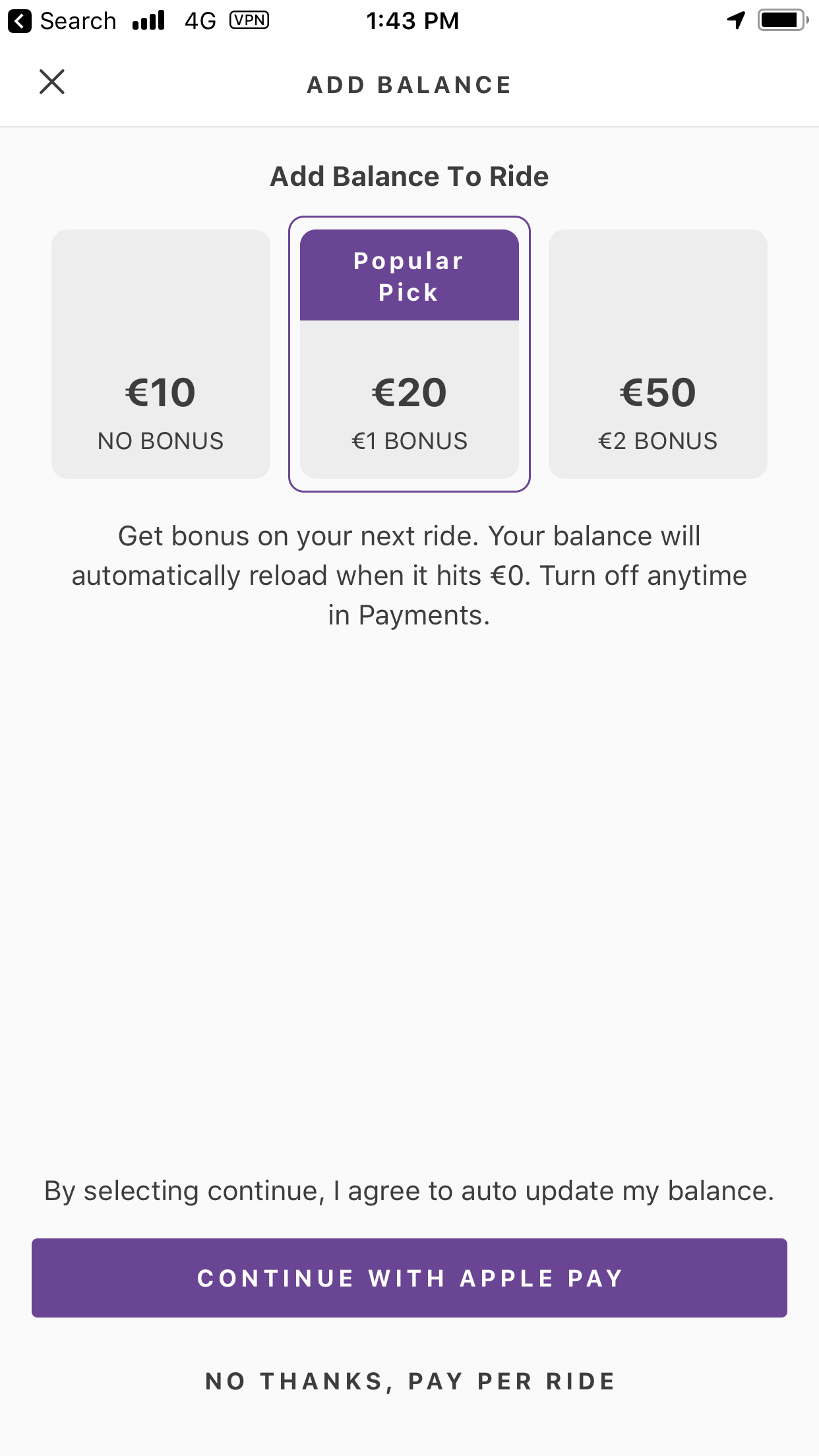
Credit: www.tunneltime.io

Credit: oversharing.substack.com
Frequently Asked Questions On How To Turn Off Auto Reload On Bird App
How Can I Disable The Auto-reload Feature On The Bird App?
To turn off the auto-reload feature on the Bird app, simply go to the app settings and look for the “Auto-Reload” option. Once found, toggle the switch to disable the feature and prevent the app from automatically reloading.
Why Should I Disable The Auto-reload Feature On The Bird App?
Disabling the auto-reload feature on the Bird app can help conserve your mobile data and extend your device’s battery life. By disabling this feature, you can have more control over when and how the app updates, reducing unnecessary data usage and preserving battery power.
Will Disabling Auto-reload Impact My Experience On The Bird App?
Disabling auto-reload on the Bird app will not impact your overall experience significantly. You will still be able to view and access the latest content within the app. The only difference is that you will need to manually refresh the app to fetch any new updates instead of it happening automatically.
Is It Possible To Enable Auto-reload On The Bird App After Disabling It?
Yes, it is possible to re-enable the auto-reload feature on the Bird app after disabling it. Simply go back to the app settings, locate the “Auto-Reload” option, and toggle the switch to enable it again. This allows the app to automatically fetch and display new content without manual intervention.
Conclusion
Ultimately, by following these simple steps, you can easily turn off the auto-reload feature on the Bird app. This will give you more control over your ride expenses and save you from unnecessary charges. Remember, whether you’re a daily commuter or an occasional rider, it’s important to take advantage of the app settings to optimize your experience.
So go ahead and disable auto-reload, and enjoy a hassle-free and budget-friendly ride with Bird!


